After successful registration, you can move on to adding your first product to our marketplace.
1. Logging in
Log into your Developer account on CS-Cart Add-on Market. If you do not have one, please apply to get it.
2. Adding a product
Go to the Products → Products page and click the Add Products button.
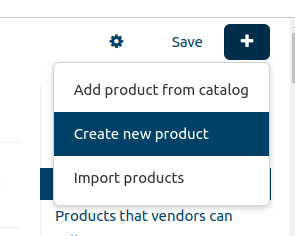
3. Product information
General
- Information:
- Name ━ name of the product should fully reflect its features. The tab should be filled in English. You may optionally fill it in Russian.
- Categories ━ specify one or more categories for your product to make it easy-to-find for the customers.
- Price ━ the product price on CS-Cart Add-on Market and on the developer's website has to be the same. Set up the price using Lifetime tariff. The product price for other pricing plans will be calculated automatically. If the price of your product varies depending on some options, please specify the base price. Make adjustments every time your price policy changes.
Using labels such as Free, Best, etc. is prohibited and regulated by the administration of CS-Cart Add-on Market. - Live demo URL ━ here you can enter a link if you have an active demo version of your product.
- Extra:
- Short description ━ a brief product description that is displayed on the product page.
- Promo text ━ a short promotional description that is shown on the catalog page.
SEO
- SEO name ━ fill in the SEO name of your product.
- Page title ━ name of the page that is displayed in the browser.
- Meta description ━ description of your product displayed in search engines.
This tab will be filled in automatically in case it is not completed by the administrator.
Product packages
Upload your product archives. Please note that products with non-activated archives will remain on moderation. You can automatically create upgrade packages by using packages of different product versions. Upgrade packages are available on the Administration → Upgrade Centre page in the Developer account. Learn more about Upgrade Centre in CS-Cart documentation.
As soon as you upload at least one package, the product will be available for sale on CS-Cart Add-on Market. Do not forget to set and adjust the payment method.
New descriptions
- Basic information ━ the main description of the product (600 characters).
- Efficiency for the store ━ description of the benefits provided by your product for the store and your customers' business (600 characters).
- How the product works ━ brief description of the way the product works (600 characters).
- Media ━ photos and videos must be submitted in English.
- Storefront icon ━ product icon displayed in the catalog, on the store's home page and product detailed page. Please note: the text (if any) in the logo should be in English.
- The minimum size of the icon is 72x72.
- The maximum size of the icon is 1024x1024.
- The uploaded image must be square.
- Storefront icon ━ product icon displayed in the catalog, on the store's home page and product detailed page. Please note: the text (if any) in the logo should be in English.
- Storefront view ━ screenshot of the product on the storefront.
- Admin panel ━ screenshot of the product in the list of installed add-ons or themes on the admin panel.
- Settings ━ screenshot of the product settings on the admin panel.
- Additional section ━ two sections for additional screenshots and product images.
- Demo ━ short instructions on working with the add-on or theme on the demo store (up to 10 points).
- Documentation ━ link to the documentation on working with your product and adjusting it.
Conditions
Set the terms of sale in accordance with the product description.
Tariffs
Set the options and additional services for the tariffs.
4. Saving
After you have filled in all the required fields and tabs, save the changes by clicking the Create button.
5. Additional tabs
After saving, you will gain access to additional product tabs:
Options
You can either select an available option, for example, BasicDomainName or create your own option. Find more detailed information about options and ways to create them in CS-Cart documentation.

Features
Select all the applicable features to help users find your product:
- Product ━ specify for which products your add-on or theme is designed (CS-Cart, Multi-Vendor, CS-Cart Ultimate, Multi-Vendor Ultimate).
- Version compatibility ━ specify the versions of the products that your add-on or theme is compatible with.
- Localization ━ choose in which languages your product is available.
- External ID ━ specify an external ID to communicate with your accounting and sales system. You don't have to fill in this field if you don't intend to get the sales data from CS-Cart Add-on Market via API.
- License number prefix ━ prefix for a license number that is generated when the product is sold. If you leave this field empty, the MP prefix will be used by default. A maximum of six (6) letters of the Latin alphabet may be used as a prefix.
Add-on features
Fill in the fields with add-on features:
- Server Update ━ check the box if your add-on keeps up-to-date via the Upgrade Center.
- Development ━ specify in which parts of the architecture your add-on makes changes (backend/frontend).
- Recipient ━ specify who benefits from your add-on the most: customers, store owners or vendors.
Theme features
Select the features that are relevant to your theme:
- Color scheme ━ specify the colors of your theme.
- Monochromatic ━ check the box if your theme is made in one color.
- Responsive theme ━ check the box if your theme is responsive.
Attachments
Here you can add files to your product. The customers will be able to download them. For example, you can upload setup instructions.
Reviews
This tab lists your product reviews. Before being published, the review must be confirmed by the marketplace moderator.
Update via GIT
We also provide an opportunity to set up automatic downloading of new versions of your product after pushing changes to the repository on Bitbucket, GitLab or GitHub.
6. Saving
Don't forget to save all the changes you've made.
7. Preview
Your product is now available for preview. Click the gear in the upper-right corner and choose Preview to open a preview page that can only be seen by you.
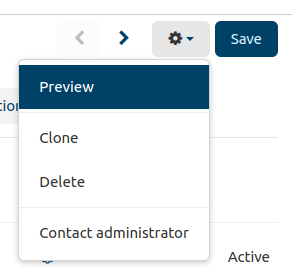
This page shows the way customers see your product. You can always make adjustments in your product settings.
8. Publishing a product
After changes are applied, new products are sent to us for approval. The list of products on moderation is available in the Products on moderation tab on the Products → Products page.
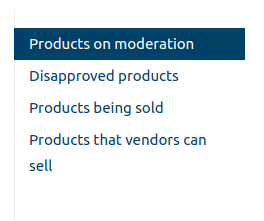
All tabs have to be filled in English but you can optionally fill them in Russian if you want your product to be displayed on both storefronts. Products that don't meet the requirements above will not be approved.
After approval, information about your product will be published on CS-Cart Add-on Marker.