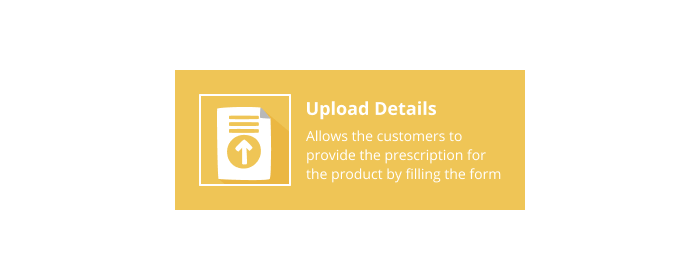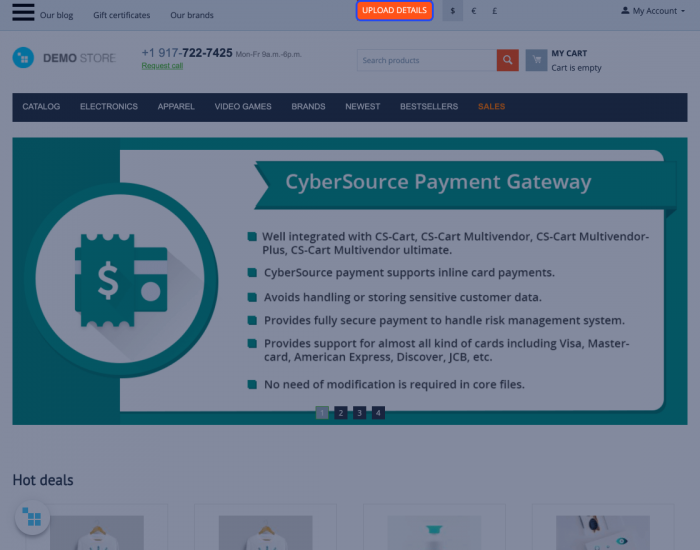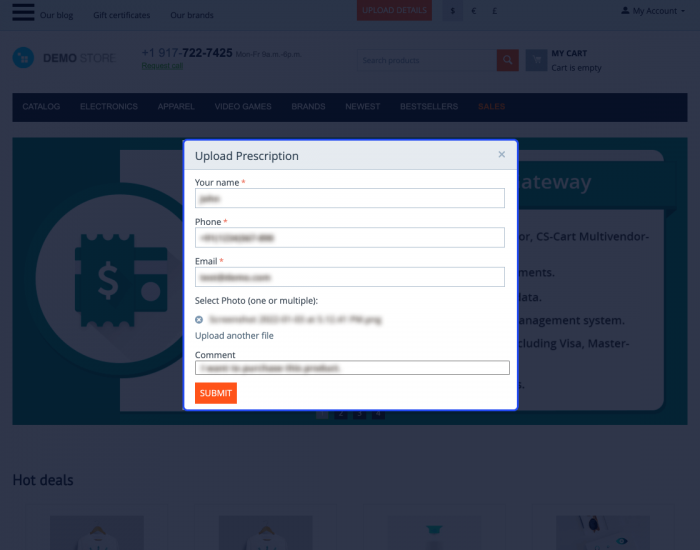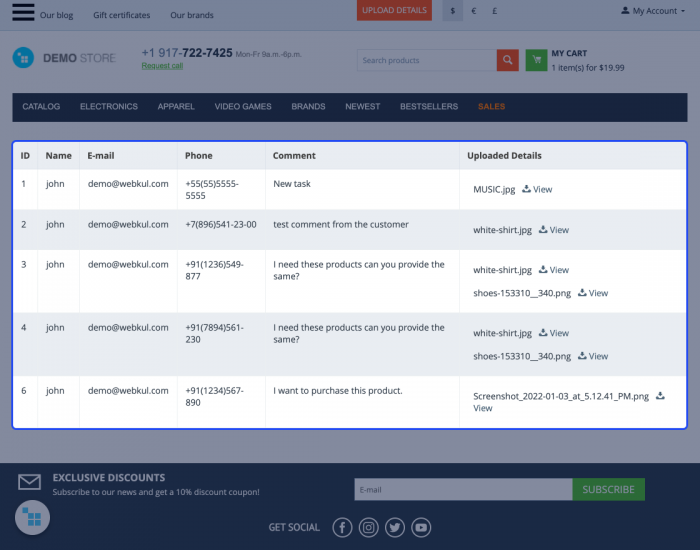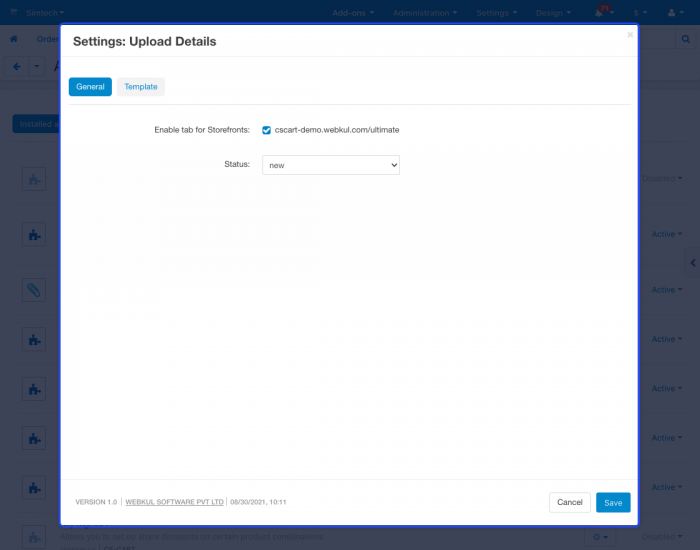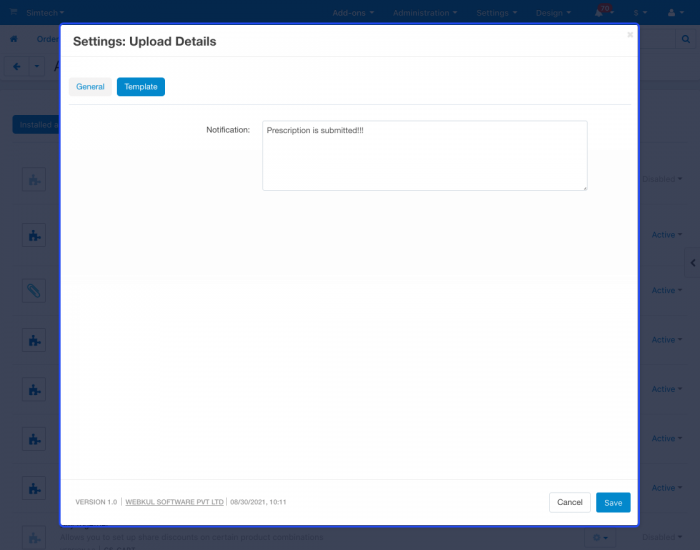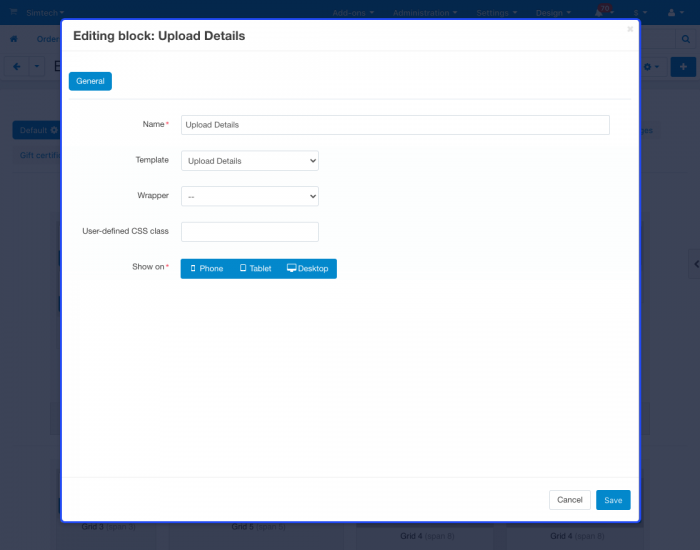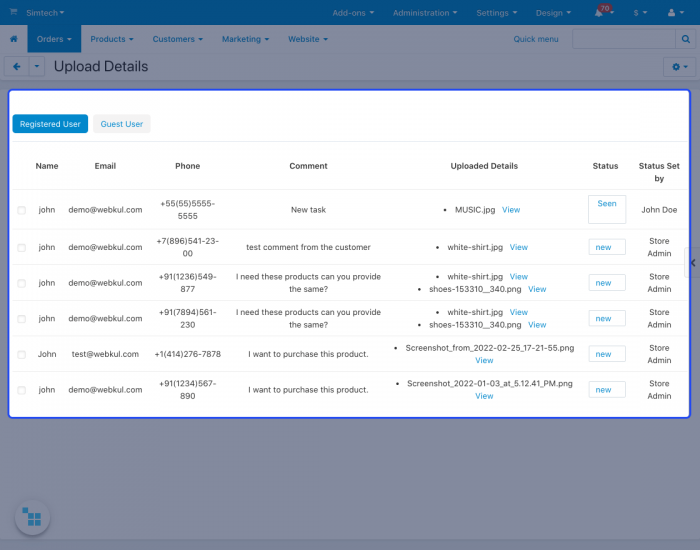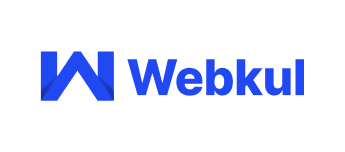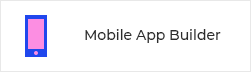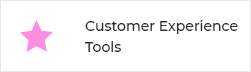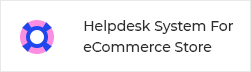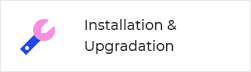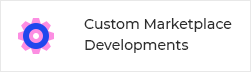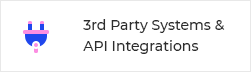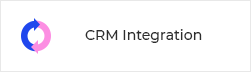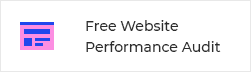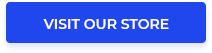No reviews found
CS-Cart Upload Prescription add-on offers a facility to the customer to upload the details of a particular product that the customer wants to demand. The customers can now fill out a form from the storefront to request that product.
The user has to enter details such as; name, contact number, email address, and can upload the picture of the product. The store owner can view the prescription details from the admin back-end dashboard. Even the vendor and admin can change the status of the order details of the prescribed product.
CS-Cart Upload Details Features -
- Well integrated with CS-Cart, CS-Cart Multivendor, CS-Cart Multivendor-Plus, CS-Cart Multivendor ultimate.
- Admin can view, download and delete the uploaded details from the admin panel.
- Customers can view and download their uploaded details from the storefront.
- Admin can add multiple statuses for upload details, similar to the order statuses.
- Admin and Vendor can change the status of the uploaded details from their panels.
- Customers can also view and download their uploaded details from the storefront.
The add-on is compatible and supports PHP 7+
Basic Setup for Upload Details
The store owners can make the following settings to configure the module:
- For the general settings, the store merchant has to enable the tab for the storefronts.
- Likewise, for this module, the admin can enable the status for the CS-Cart demo.webkul/ultimate.
- In the same way, the status can be selected as new or seen from the dropdown.
- The store merchants can make the template settings for the notification which he wants to send to the customers after successful submission of the details.

Product Demand Form View
At the customer end, the customers can view an Upload Details button present on the top.A form will display by clicking on the upload details button. However, here the store owner has to enter the below details:
- The user has to enter the name, contact number, and email address.
- Customers can also upload an image of the product which they want to demand.
- Now the user can click on the submit button to submit the details.
- A success notification will display to the customer after submission and he will also receive an email for the same on his email address.

Block Creation for Details
The store owners can add a new block to take the input and to set the display of the upload details button general settings.
- The store owner has to enter the name of the block that he wants to create.
- Select the template from the dropdown menu from the Template option.
- Then, select the wrapper from the dropdown list in front of the Wrapper option.
- Now enter the user-defined CSS class for that block on the basis of the device option from the Show-On option and click on the Save button.

- 4.14.3
- 4.14.2.SP1
- 4.14.2
- 4.14.1.SP1
- 4.14.1
- 4.13.3
- 4.13.2.SP2
- 4.13.2.SP1
- 4.13.2
- 4.13.1
- 4.12.2
- 4.12.1
- 4.11.5
- 4.11.4
- 4.11.3
- 4.11.2
- 4.11.1
- English
- Русский
Contact information
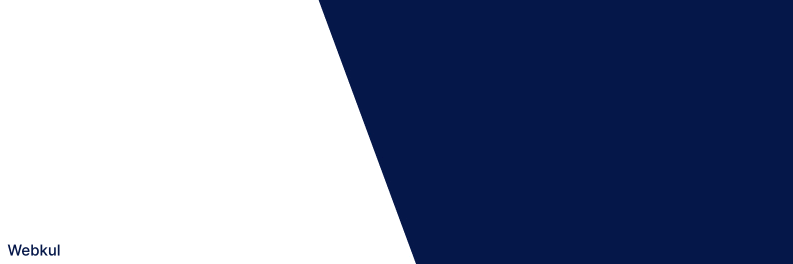
Since our inception in 2010, we have developed 100+ add-ons and themes for CS-Cart with around 7000 downloads for businesses all around the world.
We provide end-to-end software solutions in a variety of industry verticals, including publishing, hotels, print media, customer management, content management, social media, performance engineering retails, and others.
OUR HAPPY CUSTOMERS
View all customers on our site
OUR SERVICES
OUR ADVANTAGES
 Themes and template designing
Themes and template designing
 Great and friendly customer support
Great and friendly customer support
 90 days free support
90 days free support
 Superior tech expertise
Superior tech expertise
 Cost-effective services
Cost-effective services
 24*7 customer service
24*7 customer service
 Good Quality products Free website performance audit
Good Quality products Free website performance audit
 AWS hosting for CS-Cart
AWS hosting for CS-Cart
OUR TOP-RATED ADD-ONS
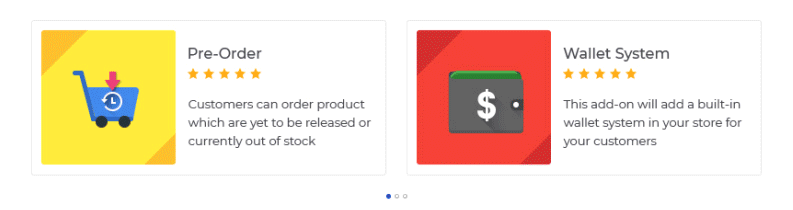
Similar products

- Fast and convenient smart search.
- Search history.
- Flexible search settings.


- Makes your store faster.
- Improves the SEO ranking of the site.
- Increases conversion.


Optimize and convert to WebP all the images on the site